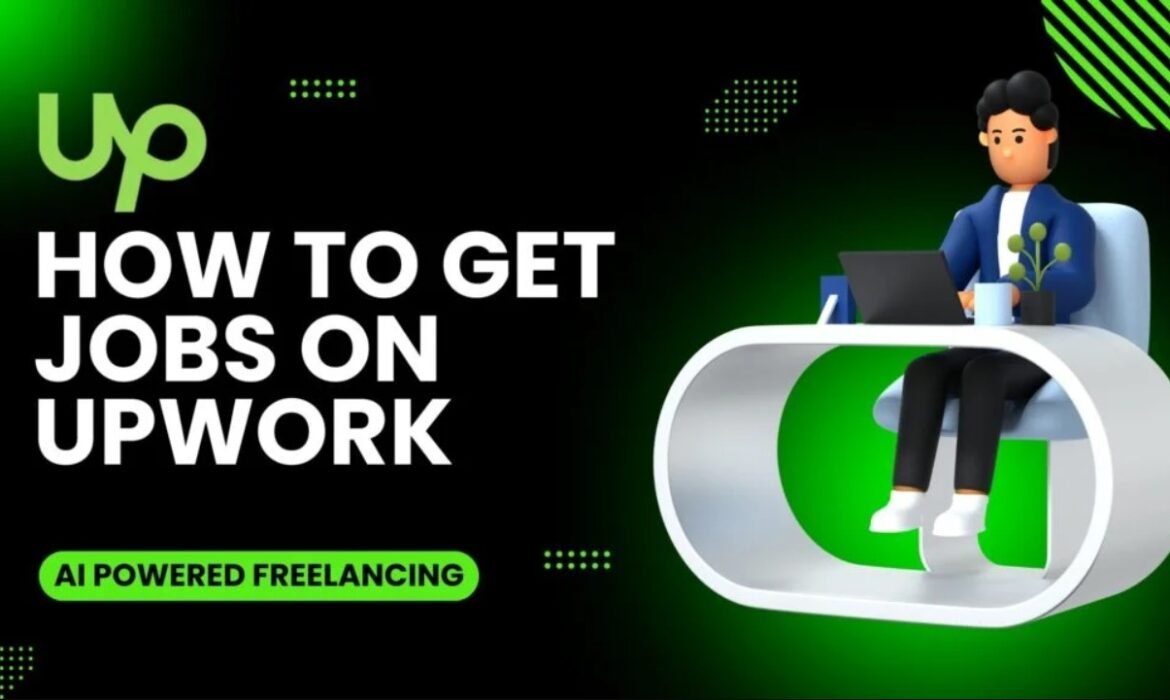OpenAI Announces Canvas: A New Era for Collaborative Writing and Coding with ChatGPT
As technology continues to evolve, so does the way we collaborate. OpenAI has recently introduced an innovative feature named “Canvas” that reimagines how users interact with ChatGPT for writing and coding projects. In this blog post, we will explore how Canvas works, its benefits, and how it aims to take collaboration with AI to the next level.
The Evolution of Collaboration: What is Canvas?
ChatGPT Canvas is OpenAI’s newly introduced interface for working alongside ChatGPT. Unlike the traditional chat format, ChatGPT Canvas opens up in a separate window, allowing users to interact with ChatGPT as they would with a creative partner, editor, or co-coder.
The goal of ChatGPT Canvas is not just about conversation but about creating, revising, and refining ideas in a visual and interactive environment.
This early beta version is now available for ChatGPT Plus and Team users globally, with plans to roll it out to Enterprise, Edu, and eventually Free users. With Canvas, OpenAI hopes to provide a more seamless experience, making it suitable for those who wish to work on detailed projects requiring iterative editing and ongoing improvement.
Why Canvas is a Game-Changer
For many, ChatGPT is already a helpful tool for generating ideas, drafting content, or solving coding issues. However, the chat interface has limitations when it comes to more complex projects that require frequent revisions and in-depth collaboration. Here’s why Canvas could revolutionize this experience:
- Real-Time Project Collaboration: ChatGPT Canvas offers an interface where you and ChatGPT can work side by side. This environment is well-suited for tasks that require both drafting and revising—be it a writing project or a coding one.
Keyword Use: ChatGPT Canvas makes it easy to implement focused keywords throughout your work by highlighting them in real-time. This feature ensures SEO optimization from the start.
Visual Clarity: ChatGPT Canvas includes visual cues and color-coded suggestions to help identify areas that need attention.
- Contextual Understanding: You can highlight specific parts of your text to instruct ChatGPT precisely on what you want to edit, much like a professional editor or reviewer. ChatGPT can then provide inline comments, suggestions, or rewrites based on the selected text.
- Shortcut Menu for Productivity: The Canvas interface features shortcuts that let users ask ChatGPT to adjust text length, debug code, polish content, or even change its reading level quickly. These features can help streamline the creative process, especially for users who have specific formatting or readability requirements.
Key Features of Canvas for Writing
Canvas redefines how users interact with ChatGPT by offering several unique features tailored specifically to the writing process:
1. Inline Editing Suggestions
Canvas can work like a copy editor, offering inline suggestions to improve clarity, flow, and engagement. It doesn’t stop at grammar and punctuation; it dives deep into the creative elements, making targeted recommendations.
2. Adjust Content Length and Complexity
Whether you’re drafting a short blog post or a lengthy report, Canvas can adjust the length of your content based on your needs. It can also adapt the reading level, whether you want a simple explanation for younger readers or something suitable for an academic audience.
3. Final Polishing
Canvas ensures that your content is publication-ready. It checks grammar, style consistency, and even provides a final polish to ensure your writing resonates with the target audience.
Coding with ChatGPT Canvas: A More Interactive Approach
Coding is often a more iterative process than writing. Debugging, rewriting, and optimizing code usually require several back-and-forth steps. Here’s how Canvas helps make coding with ChatGPT more effective:
1. Code Review and Improvement
Using Canvas, ChatGPT can give inline suggestions for improving code, similar to a code reviewer’s feedback. Whether you’re looking to simplify a function, remove redundancies, or follow best practices, Canvas can provide targeted edits to enhance the code’s quality.
2. Debugging Tools
Canvas offers shortcuts to help debug code by inserting print statements, adding comments, or detecting potential errors. This makes the debugging process smoother, especially for developers who need a quick way to identify issues without going through lines of code manually.
3. Code Porting
Need your Python script translated into JavaScript? Canvas can port your code to various popular programming languages, making it an efficient tool for developers who work across different tech stacks.
Training GPT-4o to Be a Better Collaborator
Canvas is built on GPT-4o, with a focus on training it to function as a creative and technical partner. The goal is to understand when and how to make edits—whether it requires targeted adjustments or a complete rewrite. This level of adaptability allows users to benefit from more precise, context-aware suggestions.
To accomplish this, OpenAI focused on several core areas:
- Triggering Canvas Appropriately: One of the challenges was to teach GPT-4o when to open Canvas. The model has been trained to recognize scenarios where Canvas can be helpful, such as detailed writing tasks or complex coding issues, while avoiding unnecessary disruptions for general Q&A interactions.
- Targeted Edits vs. Full Rewrites: When a user selects specific text in Canvas, the model knows to focus only on that part, making targeted edits. However, when no specific text is highlighted, it may propose a complete rewrite. This adaptability makes Canvas a unique tool for both writers and developers.
- Providing High-Quality Comments: For those looking to improve their skills, GPT-4o can provide detailed comments on code or writing—akin to receiving expert feedback. These comments have been tested and refined using human evaluations to ensure their quality.
The Impact of Canvas on Creative Workflows
The introduction of Canvas marks a significant change in how AI can assist with creative and technical projects. Its primary advantages lie in its ability to:
- Offer a more interactive, side-by-side collaboration experience.
- Make targeted edits or rewrites based on user needs, enhancing productivity.
- Provide precise, context-aware suggestions for both writing and coding tasks.
- Improve user autonomy by enabling direct editing, adding comments, and restoring earlier versions.
Looking Ahead: What’s Next for Canvas?
Canvas is still in its beta phase, but OpenAI has ambitious plans for its development. Future updates will include expanded capabilities for different types of users, deeper integration with other tools, and improved support for SEO-focused content creation. Enhanced transparency regarding AI changes during collaborative processes is also on the horizon. As OpenAI continues to gather feedback, users can expect Canvas to evolve into an even more powerful tool for both writing and coding.
The vision behind Canvas is to make AI a genuinely valuable partner—not just by generating content but by collaborating actively to refine and improve it. For anyone who wants to push the boundaries of creativity and productivity, Canvas promises an exciting glimpse into the future of AI-assisted work.
Conclusion
Canvas by OpenAI offers a new way to collaborate, whether you’re a writer, developer, or content creator. With its ability to provide inline suggestions, adjust complexity, debug code, and even port between programming languages, Canvas redefines what’s possible when working alongside AI. As it continues to evolve, Canvas has the potential to make AI not just a tool, but a true creative partner.
UpAlerts Job Notifications Are Back For Upwork
Hello, dear friends! We have some wonderful news to share with you. Remember when our UpAlerts job notifications stopped working around August 20th? It was like our helpful job-finding friend took a little nap. This happened because Upwork, the place where many amazing jobs are posted, changed something important.
But guess what? We’ve fixed it! Now, we’re super happy to tell you that everything is working again, and we have some exciting updates for you.
Why Did It Stop Working?
Upwork decided to remove something called RSS feeds. Think of RSS feeds like a special pipeline that brings new job information straight to UpAlerts. It’s how we let you know about the latest job opportunities quickly. When Upwork closed this pipeline, we couldn’t get new job information to send to you.
How We Brought Back UpAlerts Job Notifications?
We didn’t want you to miss out on any new jobs. So, our team worked day and night to find a new way to bring job information to you. We used a special tool (called a third-party library) to help us get the jobs from Upwork back into UpAlerts.
Now, our Category-Based Alerts are working again! This means you can choose the types of jobs you’re interested in—like writing, design, or programming—and we’ll send you alerts when new jobs are posted in those categories.
Exciting New Features Coming Soon
We’re not stopping there! We’re making UpAlerts even better for you. Here are a few exclusive features you can expect in the coming days:
- Link Your Upwork Account: Soon, you’ll be able to connect your Upwork account directly to UpAlerts. This will give you more advanced features to help you find and apply for jobs even faster.
- Easy Step-by-Step Instructions: We know new features can sometimes be tricky. Don’t worry! We’ll provide simple, step-by-step guides to help you get approval from Upwork to use their special tools (called APIs) with UpAlerts.
- Keyword-Based Job Alerts: We’re also working on bringing back keyword-based job alerts. This means you can tell us specific words or phrases you’re interested in, and we’ll send you job notifications for those keywords in UpAlerts!
How To Get Started?
Getting the new updates is easy. Simply follow the steps below to get started with UpAlerts and win your desired job:
- Update Your App: Go to the app store on your Android or iOS phone and update the UpAlerts app to the latest version.
- Choose Your Categories: Open the app and select the job categories you like.
- Start Receiving Alerts: That’s it! You’ll start getting job alerts on your phone whenever there are new jobs in your chosen categories.
UpAlerts On The Web
For the first time ever, we’ve added Category Alerts to our Web Version too! This means you can log in to UpAlerts on your computer and get job notifications right there. It’s another way we’re making it easier for you to find the jobs you love.
Important Update About Our Plans
We’ve made some changes to our subscription plans to give you more value:
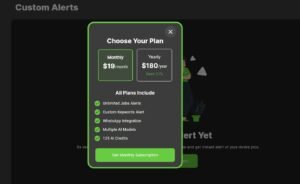
Our new subscription plans
- Previous Plan: Before, our subscription was $4.99 per month, and you received 25 AI Credits.
- New Monthly Plan: Now, for $19 per month, you get 125 AI Credits every month. That’s five times more credits!
- New Yearly Plan: We’re also excited to introduce a Yearly Plan. For $180 per year, you receive 1500 AI Credits. This plan gives you even more savings and credits to use throughout the year.
We believe these new plans will help you get even more out of UpAlerts and find the perfect job faster.
We Are Here To Help
If you have any questions, need assistance, or just want to say hello, please reach out to us! You can send us a message on WhatsApp at +923059552222. We love hearing from you and are always here to help.
Don’t miss out on important updates, tips, and tricks to make the most of UpAlerts. Join our community on on out WhatsApp Channel today to stay updated and informed: Click Here to Join!
Thank You For Your Support
We want to say a big THANK YOU for your patience while we fixed the UpAlerts job notifications. We know how important it is for you to find the right jobs, and we’re committed to helping you every step of the way.
We hope you enjoy the new updates and features. Here’s to your success and happy job hunting!
Best wishes,
The UpAlerts Team
How To Get Jobs On Upwork? A Step By Step Guide
If you are starting your journey towards freelancing, Upwork is probably the platform you are going to use. However, as you may already know, this journey is not going to be an easy one. Landing the first few clients on Upwork is the hardest task. It only becomes easier when you are established on the platform with a few reviews and an optimized profile. However, there are a few things that you can do on your profile to land your first job, even with a new profile.
To start freelancing on Upwork, you might need some tips & tricks to win your first job. This extensive guide will take you step-by-step toward creating an optimized profile, writing a winning cover letter, and getting your dream job on Upwork.
Let’s start by optimizing your profile:
Optimizing Your Profile To Get Jobs On Upwork
Do you know that if your profile is ranked on the first page of Upwork, then you can get 2-3 clients on a daily basis? I work on Upwork in the “AI App Development” category, and my profile is ranked on the first page for some of the relevant keywords. I get direct messages on a daily basis where clients ask me to give estimates about timelines and costs. Isn’t that wonderful? That’s because I optimized my profile in such a way that it is ranked for those keywords.
Here is our detailed step-by-step guide to optimizing your Upwork profile:
Profile Picture
What does a client look at first when they see your profile? Of course, your profile picture. And as they say, the first impression is the last impression. To give a lasting impression, you must have a professional headshot on display.
Pro Tip:
Your profile picture is the most prominent part whenever you appear in the search results or in the applicant’s list for a Job.
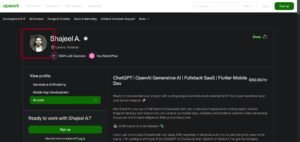
Upwork Profile Picture recommendation
Here are a few tips to help you create an attractive profile picture:
- As per the Upwork guidelines, your profile picture should be at least 250×250 pixels and a maximum of 4000×4000 pixels.
- The photo should be from your shoulders to the top of your head.
- Use a tool like Photoroom to change the background to a static plain color.
- Make sure to look straight into the camera with a smile.
- Get into a more appropriate and symmetrical pose.
- Dress professionally for the picture. Don’t wear loose clothes. The best choice is to wear a suit.
You can see the following image as an example or inspiration to recreate your own.
Title
Your title is probably the next thing that a recruiter is going to see when visiting your profile or looking at the applicants in job post. Therefore, make sure it represents what you do in short and simple words. Here are a few tips to help you write a great title:
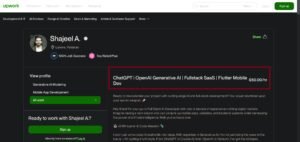
An example of Upwork Profile Title
- Briefly write about your skills and services. Try to be simple, specific, and unique with your words.
- You can write your profession as well. For reference, look at the picture above.
- Don’t be a ‘Jack of all trades’. Master only one niche and stick to it in your title.
If you are having trouble, you can try UpAlerts AI Headline Generator with multiple AI Models integrated into it to help you write the perfect title for your Upwork profile. It’s FREE if you use GPT-4o-mini or Google Gemini 1.5 Pro models.
Description
Now, here comes another important factor to consider when optimizing your Upwork profile. Your profile description is important not only because it explains in detail what you do but also because it helps your profile rank organically on Upwork. This means it can help recruiters approach you without posting any job.
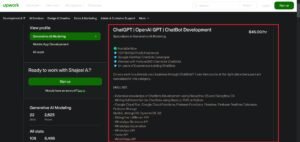
An example of a profile description that won me multiple jobs.
A well-written description can land you your first client on Upwork earlier than you expect. Here are our tried-and-tested tips for writing an engaging and interesting description:
- As only the first two lines will be visible when your profile appears in a search result, make sure the first few sentences are incredibly interesting and engaging to hook the client immediately into clicking on your profile.
- While writing your description, instead of talking about YOURSELF, make it about the client. Explain how you can help the clients achieve what they want and how you can solve their various problems.
- Use descriptive keywords about your services. Get an idea of what words a recruiter uses to search for a relevant freelancer and incorporate them in your description.
- Make sure not to copy someone else’s description and write your own authentic description.
- To make it more assertive and impactful, you can also add testimonials to create a sense of trustworthiness.
- Don’t drag along the description. Keep it simple and short.
- You can also specify the list of keywords at the end of description.
You can find the most used keywords by clients while posting the job in the UpAlerts Job Insights section. For example if you want to write profile description for “AI Content Writing” specialized profile then you can mention these keywords in your job description: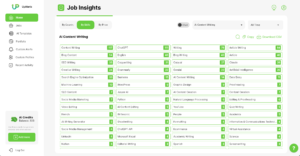
Pro Tip:
If you want to use the power of AI & top keywords to rank your Upwork profile then I highly recommend that you checkout UpAlerts Profile Description Generator, that I used to rank my profile on the first page on Upwork. Make sure to use Claud Sonnet 3.5 with it.
Portfolio
A good portfolio can nearly ensure you a job. Having something relevant to showcase to the recruiter builds trust and sets you up as an expert in the field with practical knowledge. While you can easily add your portfolio directly to Upwork, what to consider when displaying it is an important step. You can follow our steps below to create a strong portfolio:
- Make sure to add a variety of media to showcase your expertise in the field. Also, only add those projects that are relevant to your field. You cannot add a content writing project to a profile on which you are looking for a data entry job.
- If you are completely new to the field, you can create and add mock-ups to display your skills and abilities. You can take guidance and ideas from YouTube to create mock-up projects in your field.
- You can also display your certifications from reputable institutions to showcase that you are a learned individual. Make sure the certifications are relevant to the role you are looking for on Upwork.
- When adding portfolio projects, make sure to mention relevant skills. They help your gig rank organically on Upwork as well.
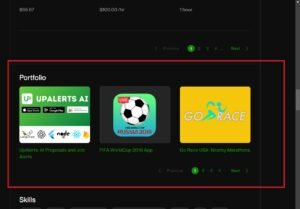
Upwork Testimonial idea
You can check Upwork’s guide on adding portfolio projects to your profile, although I’m sure you won’t need it as it is very easy.
Pro Tip:
The portfolio titles are very important if you want to rank your profile in a category.
Project Catalogue
Project Catalogue enables freelancers to create specific, ready-to-purchase projects. These projects are displayed in a searchable marketplace, where clients can browse and buy directly from the freelancer without the need for lengthy negotiations or proposal exchanges. Think of it as Fiverr’s gig system.
Pro Tip:
The biggest advantage of this feature is that you don’t need connects to connect with the client. They approach you directly for your services.
It is not only a necessity for optimizing your profile, but also a good way to be found and approached by clients directly for fix-price projects. Similarly, clients can discover your services while browsing the catalogue, even if they haven’t specifically searched for a freelancer with your skills.
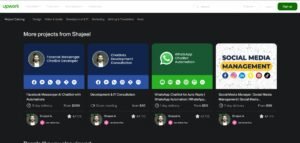
Upwork Project catalogue example
Here are a few tips to create the perfect project catalogue for your profile:
- Your project title is the first thing clients see. Make sure it accurately reflects the service you’re offering and includes relevant keywords.
- What sets your service apart from others? Make sure to emphasize your USP in the project description to attract more clients.
- Use relevant keywords in your title, description, and tags. This will help your project rank higher in Upwork’s search results.
- If possible, add client testimonials or brief case studies to your project description to build trust and credibility.
- Visuals are a highly important part of a Project catalogue. Make sure your project description, visuals, and overall presentation are professional, polished and attractive.
- Price your services competitively, but also ensure they reflect the value you provide. Consider offering different pricing tiers to cater to various client budgets.
I took help from UpAlerts’ Project Catalogue Creator and I cannot recommend it enough. If you are facing trouble optimizing this part of your profile, I highly recommend getting help from it.
Testimonials
Imagine if you are are new on Upwork with 0 reviews and apply on Upwork jobs, the clients might not trust you because you have no reviews showing on your profile. This is where testimonials can play a very important role. What if I tell you that there is a way to get reviews on Upwork even if the client is not from Upwork.
Upwork has a dedicated section on your profile where you can request and display testimonials from your past clients. Here are a few things to keep in mind while requesting a testimonial from your previous clients:
- Don’t ask for fake testimonials. Upwork can often detect such things and immediately ban the account.
- You can request testimonials from those clients that you have worked with outside Upwork only.
- While requesting the testimonial you need to provide official email and LinkedIn profile of the email.
- You can get max 20 testimonials using this method on your profile.
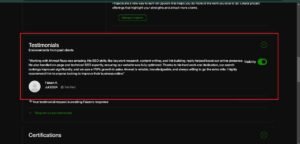
Upwork Testimonial idea
To streamline this process and make it quick for your previous recruiter, you can refer them to UpAlerts’ Testimonial Generator, save them time, and get a well-crafted testimonial for yourself.
Specialized Profile
Recognizing the need to address the issue of freelancers wanting to offer multiple skills as services, Upwork allows you to create specialized profiles dedicated to particular skills and services. So you can offer your services as a Flutter Mobile Dev on one profile, and on another profile, you can be a WordPress master.
You can create two Specialized Profiles and a General Profile. Make sure to follow the above tips for all the specialized profiles you create.
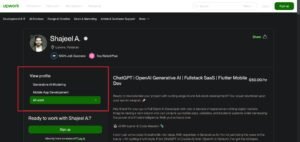
You can create up to two specialized profiles on Upwork
To create a specialized profile, follow the steps below:
- Log in to your Upwork account.
- Go to your profile.
- In the top right corner of your screen, you’ll find the option of ‘Profile Settings.’
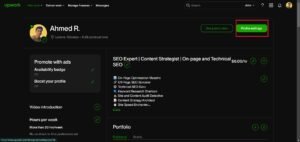
Profile Settings Option in Upwork
- Click on it and scroll down the menu to find the option to create specialized profiles.
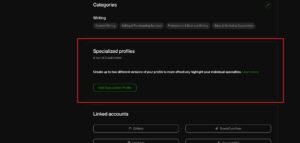
Specialized Profile settings in Upwork
Real-Time Job Alerts
Upwork is saturated with freelancers. Within an hour of a job posting, you’ll see tens and often hundreds of applicants have already sent their proposals. In this case, standing out and quickly sending a well-written proposal is necessary if you want to land your first job on Upwork.
With this much competition, you cannot just rely on luck. You need to be proactive in looking for jobs and applying for them as soon as possible. Even though you can set up job alerts using Upwork’s email notifications, it isn’t 100% reliable. I mean, not everyone is on their email all the time. Also there is huge delay in Upwork’s email notifications.
In this case, you are going to need something more reliable. UpAlerts Job Alerts is the best possible solution to get timely notifications about the latest job posts. You can use the following two features in UpAlerts to get real-time alerts:
- Keyword Jobs (Paid)
- Category Jobs (Free)
Category Jobs
This is a completely FREE feature from UpAlerts. It fetches recently posted jobs on Upwork within a specific niche and displays them immediately on UpAlerts. You can read the job description, budget, and country details directly from UpAlerts. If your skills matches the job, you can go directly to job posting from UpAlerts.
Here is how to set up custom job alerts for your desired category in UpAlerts:
- Sign up for a free UpAlerts account.
- From the dashboard, click on the Jobs button from the left side on your screen.
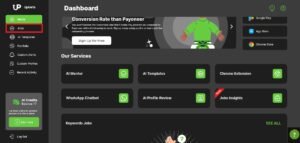
Jobs button on UpAlerts dashboard
- When the new screen loads, click on the Category Jobs button in the top right corner of your screen.
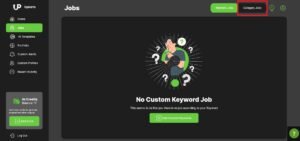
Category Jobs button
- Now click on the Add More button from the top right corner of your screen.
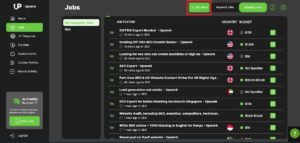
Add more button
- Select your niche and click on the Done button
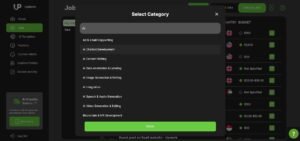 Selecting your desired category
Selecting your desired category - You will now see the latest jobs posted on Upwork in that niche in real-time. Clicking on the job will give you all the details you need to know about the job.
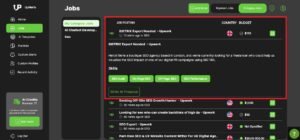
Job details in UpAlerts
Keyword Jobs
This is a paid feature. However, the timely alerts are worth your every penny.
Here is the step-by-step guide to setting up Custom Job Alerts in UpAlerts:
- Sign up for a free UpAlerts account.
- Once the screen loads into the main dashboard, click on the Custom Alerts option on the middle left side of your screen.
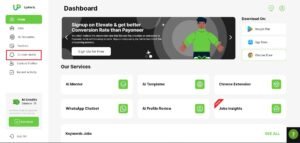
Custom Job alerts on Upwork
- Click on the Add Custom Alert button in the middle of the screen.
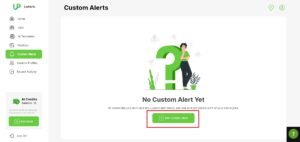
Adding custom job alerts in UpAlerts
- Add all the relevant data the form asks, save the job alert, and you are good to go.
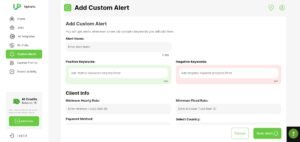
Enabling Custom Alerts in UpAlerts
If you want to learn about UpAlerts in detail, you can watch the following detailed video:
Cover Letter
Once your profile is properly optimized, the only thing left now is to send proposals with well-crafted cover letters to get your first job on Upwork. Unfortunately, as easy as it sounds, many beginners find themselves troubled with writing good proposals. Here are a few tips that I have gathered with over a decade of experience in the freelancing industry that can significantly help you:
- Keep it short, simple, and to the point.
- Instead of making it all about yourself, focus more on providing solutions and offering suggestions to the client about the problem. This will attract their attention immediately.
- Make sure to thoroughly read the job posting first to understand the role that has been offered. You cannot write a good proposal without understanding the problem.
- Just like I said in the Description section, whenever you send a proposal, the recruiter only sees the first two lines without opening the proposal. Therefore, make sure to make them as compelling as possible.
- You can use questions in the first two lines to get the attention of the client and get them to message you.
- Always add technical details to showcase you understand the issue and establish yourself as an expert.
- If possible, refer back to your previous works relevant to the issue that has been posted in the job and explain how you have solved it already.
- Also, make sure to mention related keywords naturally in the proposal letter. It is important to rank your profile organically.
- Finally, build a strong portfolio and arrange it on a reliable platform to display it in the cover letter. I recommend using Loom or your own site for this purpose.
- Organize your portfolio on any of your desired platforms and add its link in the cover letter.
As explained above, time is a big constraint in doing all this within minutes to overcome the competition from other applicants. I recommend creating various templates of cover letters and then personalizing them according to the job posting.
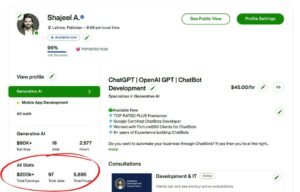
Shajeel Afzal’s Upwork earnings
Pro Tip:
You can use UpAlerts Chrome Extension to write highly converting cover letters! You can use it for free as well if you select GPT-4o-mini or Google Gemini 1.5 Pro model. However, Claud 3.5 Sonnet gives the best results.
I earned more than 120,000+ from a single Upwork job that I won using UpAlerts chrome extension. If you want read that success story then you can get it from here.
Conclusion
With these tips and tricks, you will be able to land your dream jobs easily & quickly Upwork. All you need is commitment, skills, and a little help from UpAlerts. Use these tips, and don’t forget to get back to us with feedback after getting a job on Upwork.